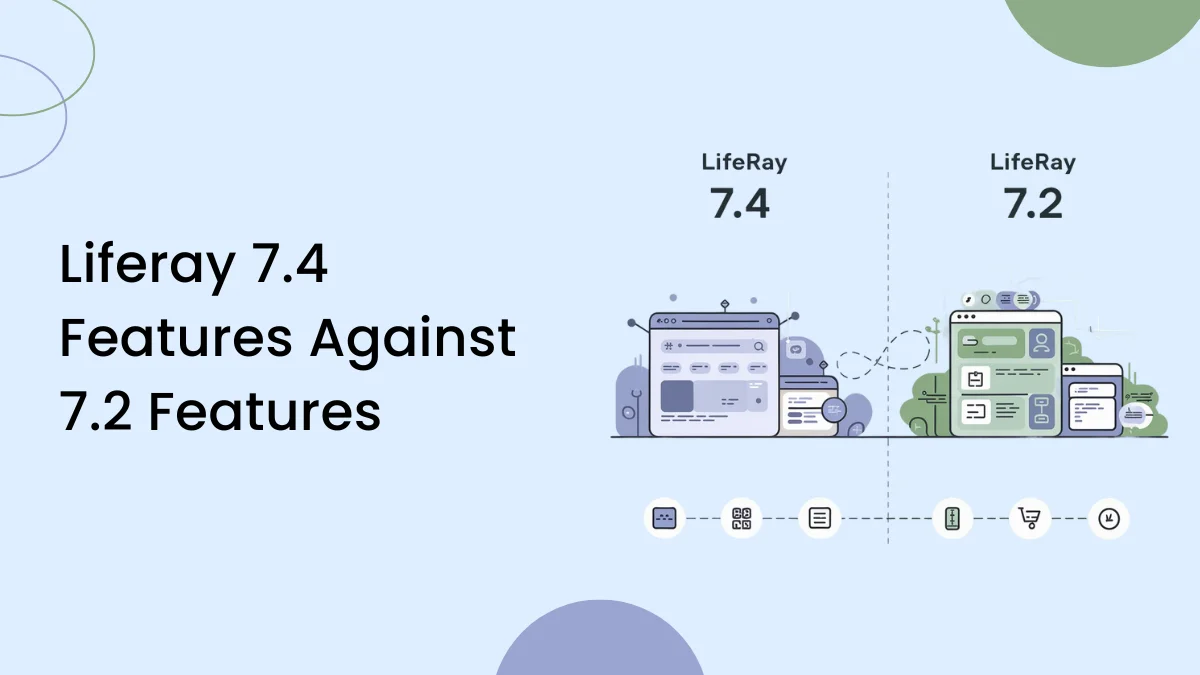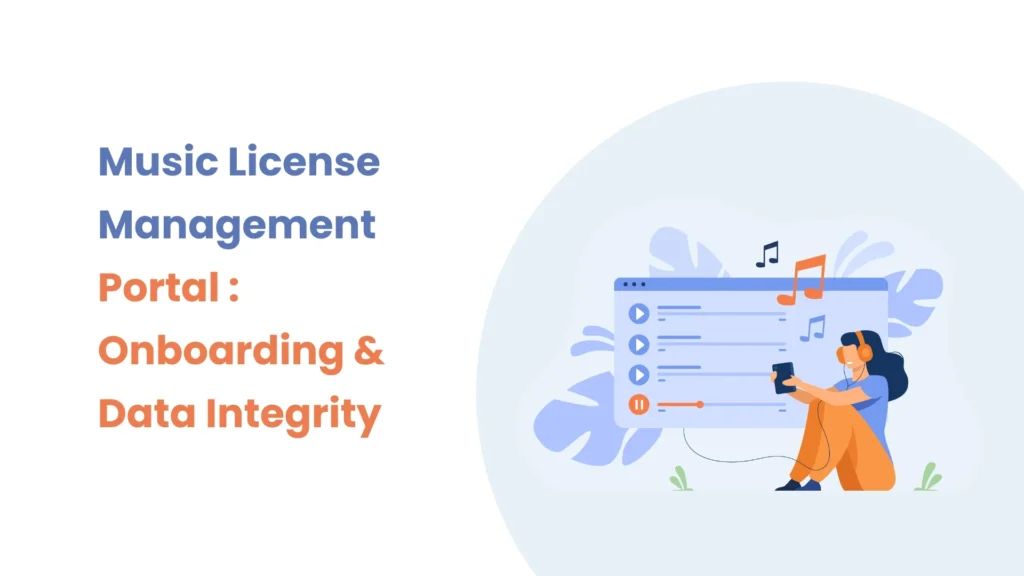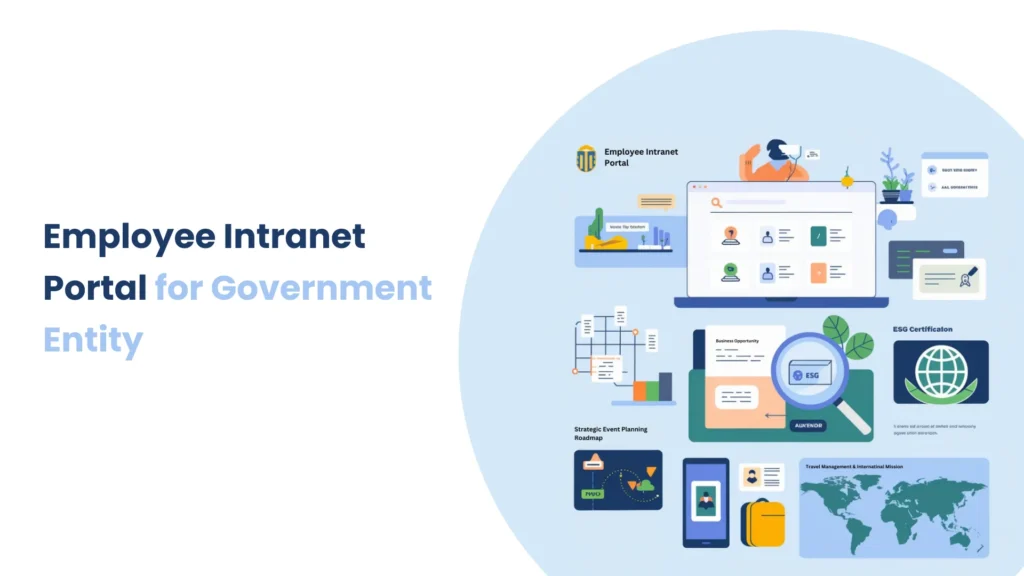Introduction
When working with Liferay templates, fetching data efficiently is crucial for performance. Traditionally, data retrieval in Liferay templates is handled using serviceLocator. However, serviceLocator directly interacts with the Liferay backend, sometimes leading to slower response times and increased processing load.
To improve performance and flexibility, you can use the REST Client in FreeMarker templates. REST Client leverages Liferay’s headless APIs, reducing backend overhead and improving response times.
Why Use REST Client Instead of Service Locator?
The serviceLocator approach directly interacts with the Liferay backend, which can cause delays when handling large datasets or complex queries. On the other hand, the REST Client uses Liferay’s headless APIs to fetch data, improving response time and overall performance.
Note: Here, this example focuses on fetching object data, you can modify the endpoint URL to connect to any other API in your Liferay environment. The flexibility of the REST Client allows you to retrieve various data points and seamlessly integrate them into your templates.
Display Object Fields Data Using REST Client
Step 1 : Create an Object
Create an object with the following fields and add some object entries.
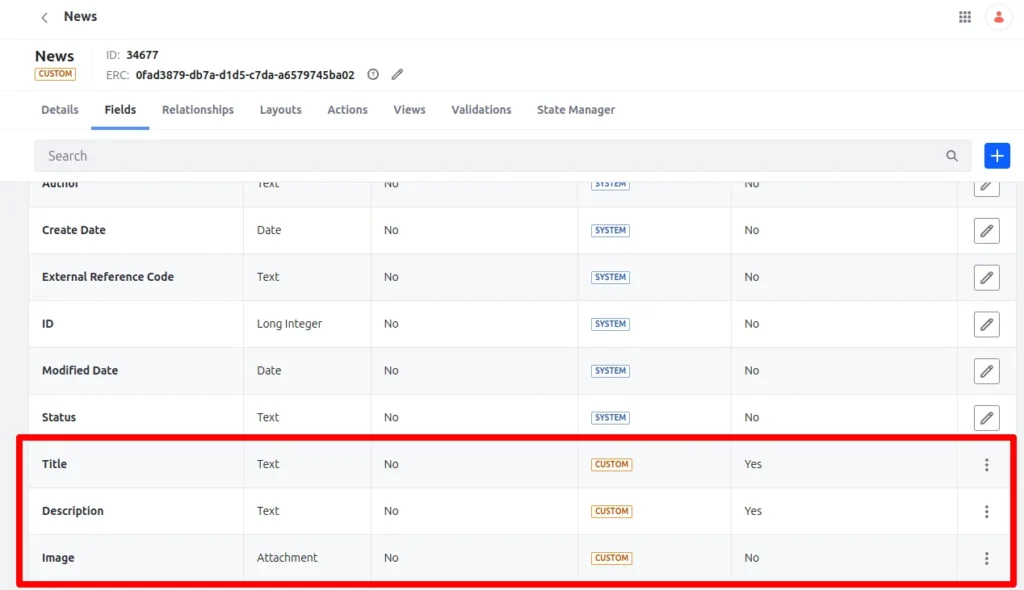
Step 2 : Display Object Data Using Asset Publisher
- Create a new page and add an Asset Publisher widget to it.
- Configure the Asset Publisher to select the created object (e.g., News) as the source.

Step 3 : Check API
- Hit /o/api – Whenever you create an object, a headless API is generated for it.
- Find the created object API and click on it.
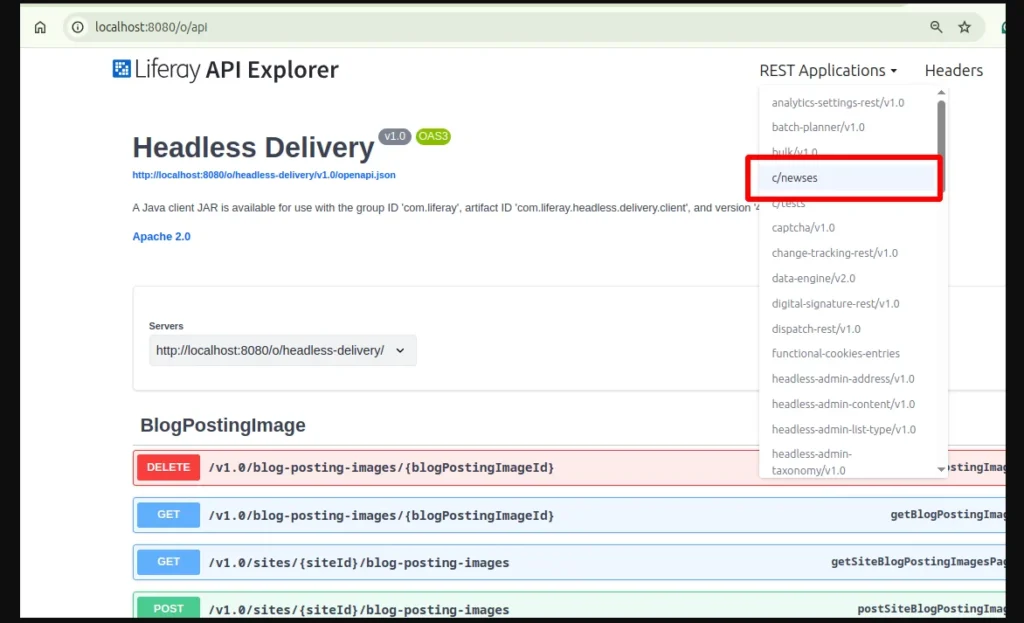
- Use the GET API by passing an ID (for now, pass any ID) and click on Execute.

- You will get the Request URL.
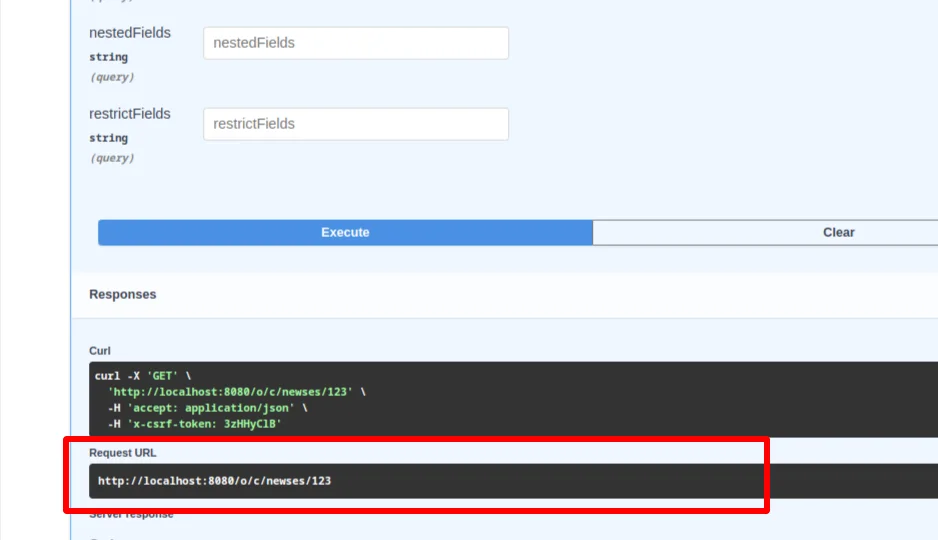
Step 3 : Create an Asset Publisher Template
- Go to Design > Templates > Widget Templates.
- Create a new Asset Publisher widget template.
- Now, fetch the object fields data using a REST Client API call.
In the Asset Publisher widget template, use the following code to pass the classPK of each entry in the API and display the field values:
Note : Always exclude /o at the beginning of the URL when using Liferay’s headless APIs.
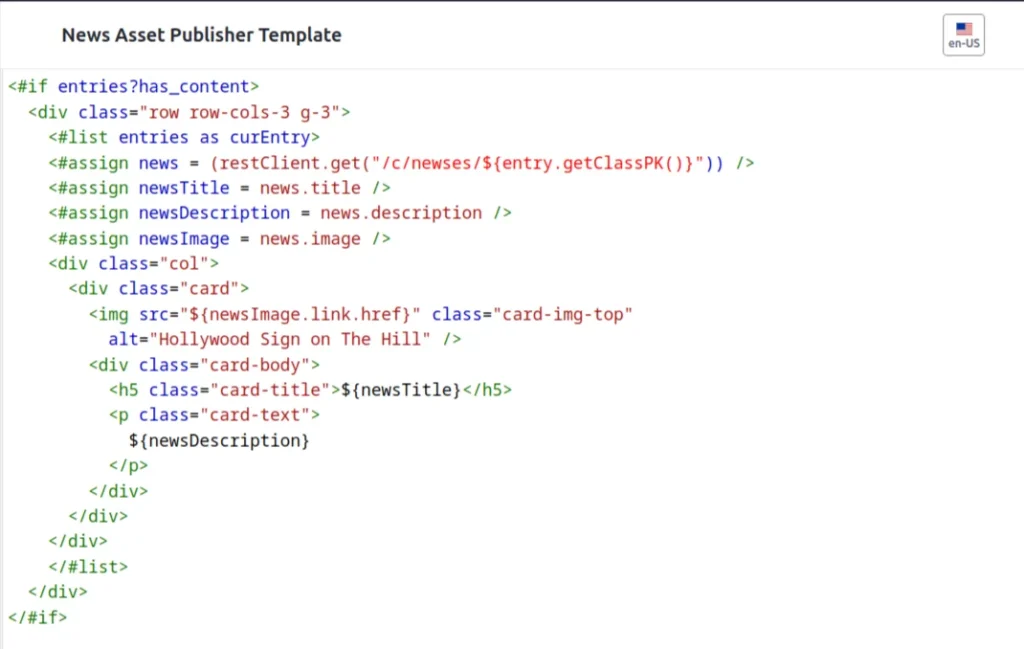
Step 4 : Save and Configure the Template
- Save your template.
- Configure the template in the Asset Publisher.
- Go to the page > object entries will be displayed.
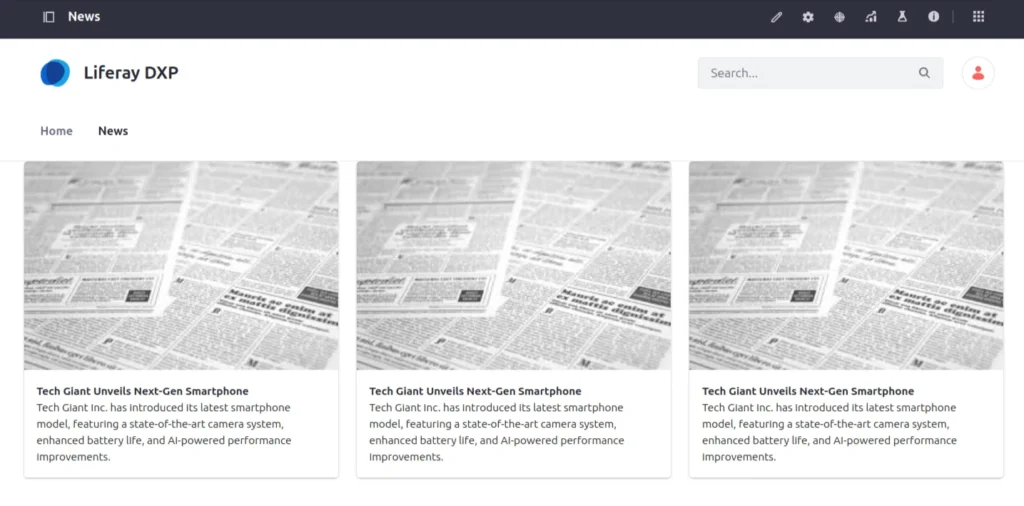
Conclusion
Switching from serviceLocator to REST Client in your FreeMarker templates can significantly improve performance while maintaining clean and flexible code. Try implementing this approach in your Liferay projects to enhance data retrieval and ensure efficient content display.