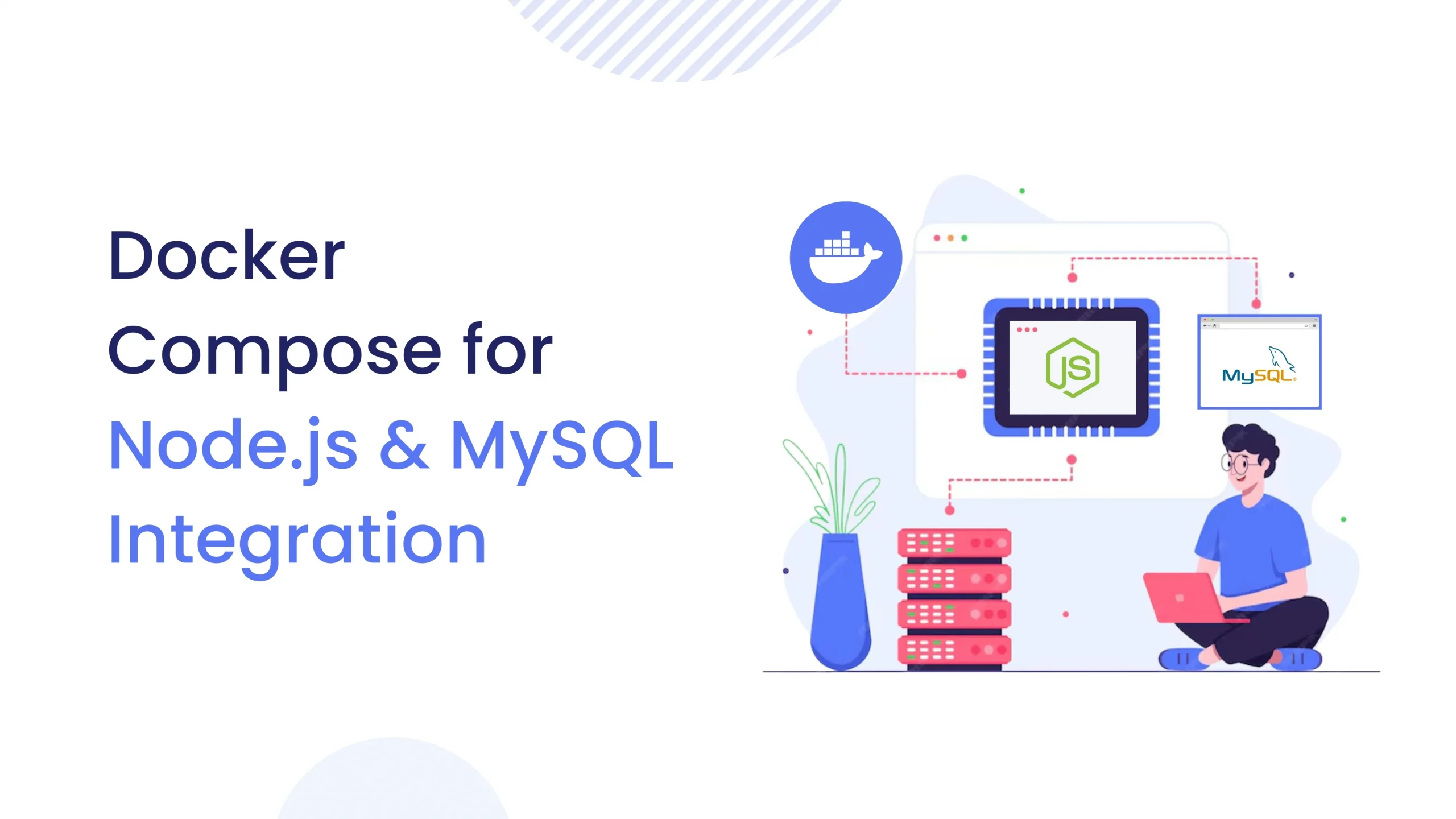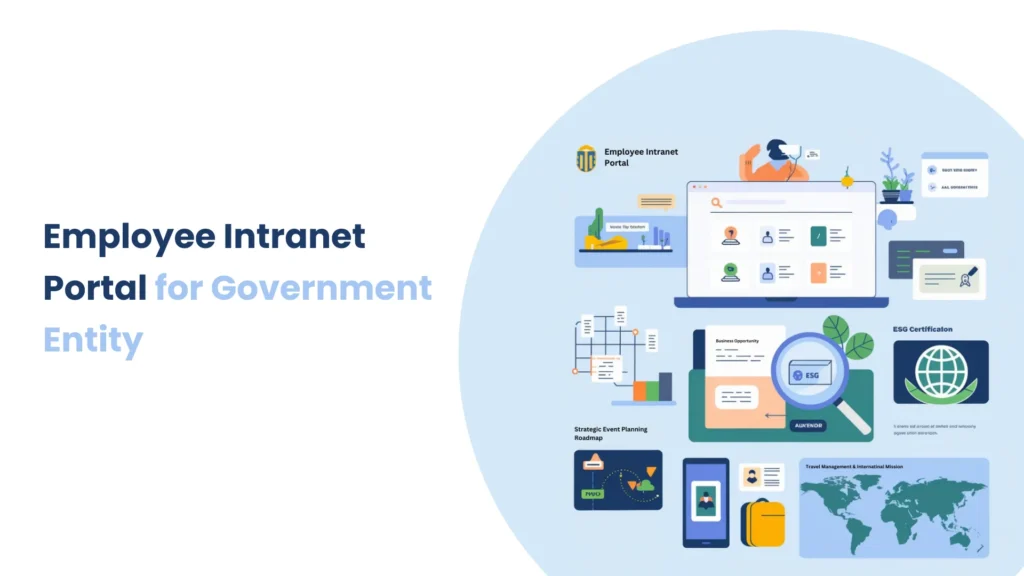Introduction
People now use Google Calendar services as standard practice for boosting productivity and workflow efficiency in our modern digital environment. Any application that integrates Google Calendar will provide users with enhanced workflow efficiency alongside improved experience for their event management needs. Our own personal work projects demonstrated that integrating Google Calendar transformed the process of handling deadlines and meetings.
Why Integrate Google Calendar with Node.js?
Integrating Google Calendar with Node.js offers several benefits:
- Effective Event Management : Automate the creation, updates, and deletions of events on multiple calendars.
- Real-time Notifications : Use webhooks to receive instant notifications when events are created, updated, or deleted.
- Simplified Scheduling : Schedule meetings and reminders automatically from calendar events.
Setting Up Google Calendar API with Node.js
To integrate Google Calendar with Node.js, follow these steps:
1. Create a Google Cloud Project
- Go to the Google Cloud Console and create a new project.
- Navigate to the API Library page and enable the Google Calendar API.
2. Set Up OAuth 2.0 Credentials
- Create OAuth 2.0 credentials (Client ID and Client Secret) for your project.
- Set up the OAuth consent screen to allow users to grant permissions.
3. Install Required Packages
npm install googleapis
4. Authenticate with Google
Use the googleapis library to authenticate with Google using OAuth 2.0. Here’s a basic example
const { google } = require('googleapis');
const clientId = 'YOUR_CLIENT_ID';
const clientSecret = 'YOUR_CLIENT_SECRET';
const redirectUri = 'YOUR_REDIRECT_URI';
const oAuth2Client = new google.auth.OAuth2(clientId, clientSecret, redirectUri);
// Generate authorization URL
const authUrl = oAuth2Client.generateAuthUrl({
access_type: 'offline',
scope: 'https://www.googleapis.com/auth/calendar.events',
});
console.log(`Authorize your application by navigating to ${authUrl}`);
5. List Calendars and Events
Once authenticated, you can list calendars and events:
const calendar = google.calendar({ version: 'v3', auth: oAuth2Client });
async function listEvents() {
try {
const response = await calendar.events.list({
calendarId: 'primary',
timeMin: new Date().toISOString(),
maxResults: 10,
singleEvents: true,
orderBy: 'startTime',
});
const events = response.data.items;
console.log('Events:', events);
} catch (err) {
console.error('Error fetching calendar events:', err);
}
}
listEvents();
Using Webhooks for Real-time Notifications
The notification service of webhooks enables your application to receive real-time alerts for event creation, modification and deletion. This document shows the procedure to utilize a webhook.
1. Create a Notification Channel
Use the events.watch method to create a notification channel:
const calendar = google.calendar({ version: 'v3', auth: oAuth2Client });
async function listEvents() {
try {
const response = await calendar.events.list({
calendarId: 'primary',
timeMin: new Date().toISOString(),
maxResults: 10,
singleEvents: true,
orderBy: 'startTime',
});
const events = response.data.items;
console.log('Events:', events);
} catch (err) {
console.error('Error fetching calendar events:', err);
}
}
listEvents();
2. Handle Webhook Notifications
Set up an HTTPS server to handle webhook notifications:
const express = require('express');
const app = express();
app.post('/webhook', async (req, res) => {
const resourceId = req.headers['x-goog-resource-id'];
const channelToken = req.headers['x-goog-channel-token'];
const channelId = req.headers['x-goog-channel-id'];
const resourceState = req.headers['x-goog-resource-state'];
if (channelToken !== 'your-channel-token') {
return res.status(403).send('Invalid webhook token');
}
if (resourceState === 'sync') {
return res.status(200).send();
}
// Handle event changes here
console.log('Webhook received:', resourceId);
res.status(200).send('Webhook received');
});
app.listen(3000, () => {
console.log('Server listening on port 3000');
});
Best Practices for Google Calendar Integration
1. Use OAuth 2.0 for Secure Authentication
Your application should establish user authentication through OAuth 2.0 protocol. The authentication method using OAuth 2.0 enables your app to read calendar data without requiring storage of sensitive credentials.
2. Implement Webhooks for Real-time Updates
Webhooks provide real-time notifications about event modifications. The latest calendar information becomes accessible to your application through this synchronization method.
3. Handle Errors Gracefully
Your application should include robust error management for API rate limits as well as network difficulties and authentication problems. Your application should maintain stability when errors occur.
4. Optimize API Requests
Your application should include robust error management for API rate limits as well as network difficulties and authentication problems.
5. Test Thoroughly
Test thoroughly to confirm your integration is functioning properly under various scenarios, such as creating events, updating, and deleting.
Real-World Use Cases
- Customer Relationship Management (CRM) : The system should integrate with CRM platforms to let CRM systems schedule meetings and complete follow-ups based on user calendar activities.
- Social Media Content Management : Social Media Content Management involves scheduling posts through Google Calendar while linking this system with Buffer or Hootsuite for automated posting.
- Task Management : The integration between Google Calendar and task management systems Notion or Asana enables users to synchronize tasks with their scheduling information.
Conclusion
Integrating Node.js with Google Calendar is a great method to automate event handling and get real-time notifications. Developing solid applications through Google Calendar integration becomes possible through OAuth 2.0 authentication and webhooks for notification support. This integration enables your application to enhance both functionality and user experience during development of scheduling programs or automated event-based processes.