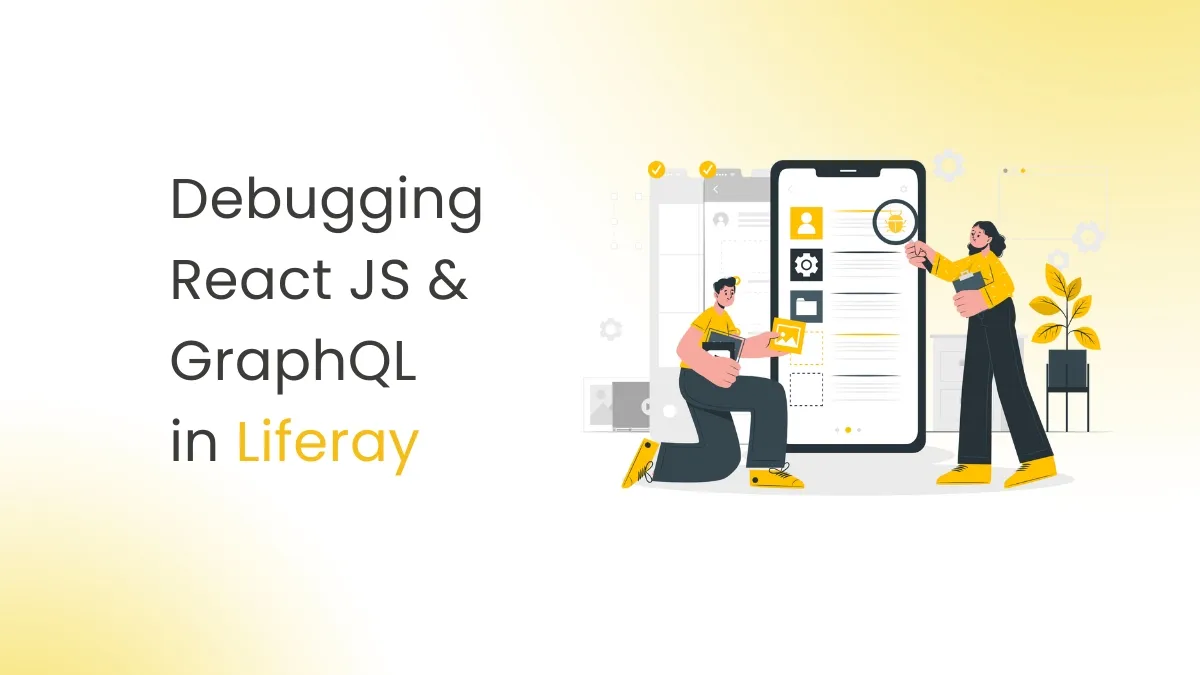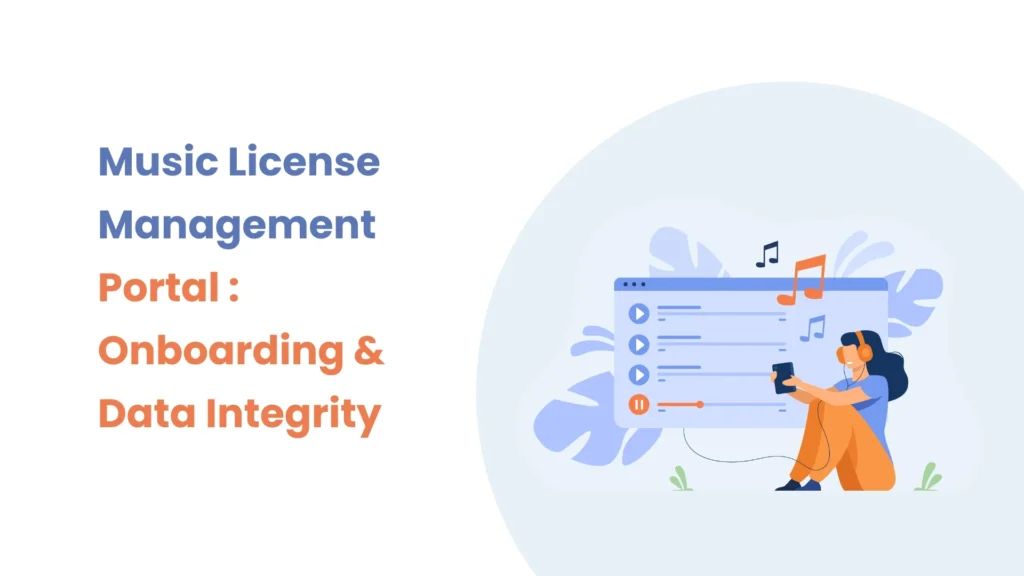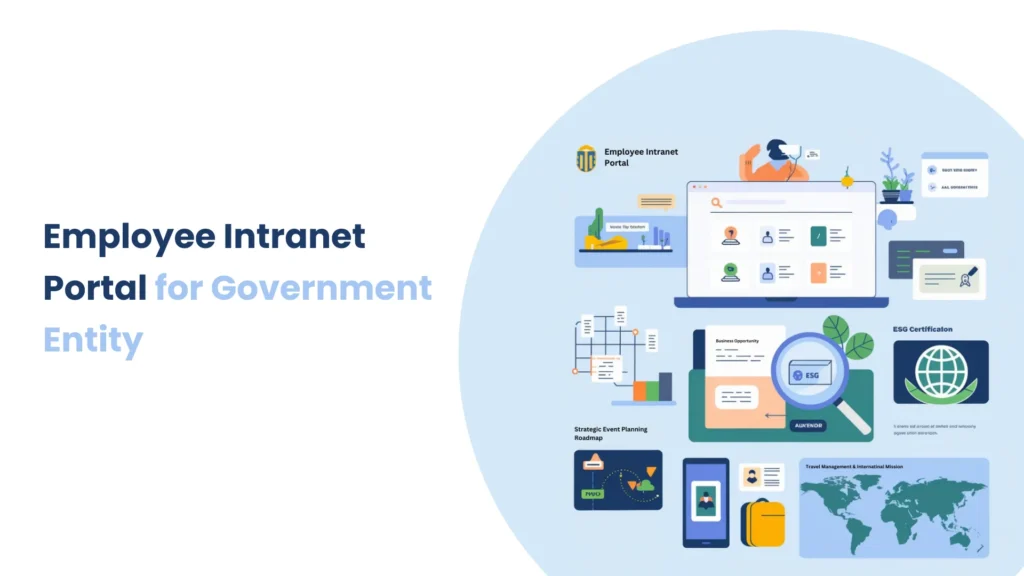Introduction
AI-powered content generation is revolutionizing how organizations create text and graphics, making digital experiences more engaging and effective. AI integration in Liferay has the potential to automate content generation, personalize user interactions, and improve visual storytelling. AI streamlines procedures and increases productivity by generating blog entries and dynamic visuals. Businesses can deliver better, more adaptive content by integrating AI with Liferay. This article delves into how artificial intelligence can improve content generation in Liferay, making digital experiences more fluid and effective.
Prerequisites
- Liferay DXP/Portal 7.X
- Basic knowledge of Liferay
Environmental Requirements
- Liferay Portal or DXP
Steps to use AI for Content & Image Creation
1) Use or create an Account on the Open AI Platform
- To begin, navigate the Open AI platform by clicking here.
- If you already have an account on the Open AI platform, simply log in; otherwise, create an account.
2) Create the project and API key on the Open AI platform
- After signing in, you are redirected to their authentication page, where you can see all the information about the platform, which helps you to complete further steps.
- As shown in the image below, there are two possibilities for creating an OpenAI API key: one for the project key and one for the user key.

- Project keys are used for single projects, whereas user keys are used for many projects at once, although project keys are a better option.
- So here we can use Project API keys as shown in the above image.
- If you create an API for the first time, you will be taken to the organization settings page, where you can save certain configurations before creating the project and organization.

- First, save the organization settings, and then click the Start Building option, as seen in the image above.
- After clicking the Start button, you will be routed to the Open AI platform’s multi-step form, where you must create an organization, create a project, invite team members, and obtain the OpenAI API keys.




- As shown in the images above, you must complete all of the processes before receiving an OpenAI API key in a variety of formats that you can use as a standalone key, such as curl, Python, or node.js.
3) Use the OpenAI API key with the Liferay portal
- Open your Liferay portal and navigate to the Control Panel > Instance Setting > AI Creator.
- Paste your OpenAI API Key in the API Key section and enable both options as shown in the image below.

- Save the configuration and use AI in the Liferay portal to generate the content and images using AI.

- Create web content or basic web content and select the AI Creator, as seen in the image above.

- To create an image using AI, navigate to the Document and Media section and select New > Create an AI Image, as seen in the image below.
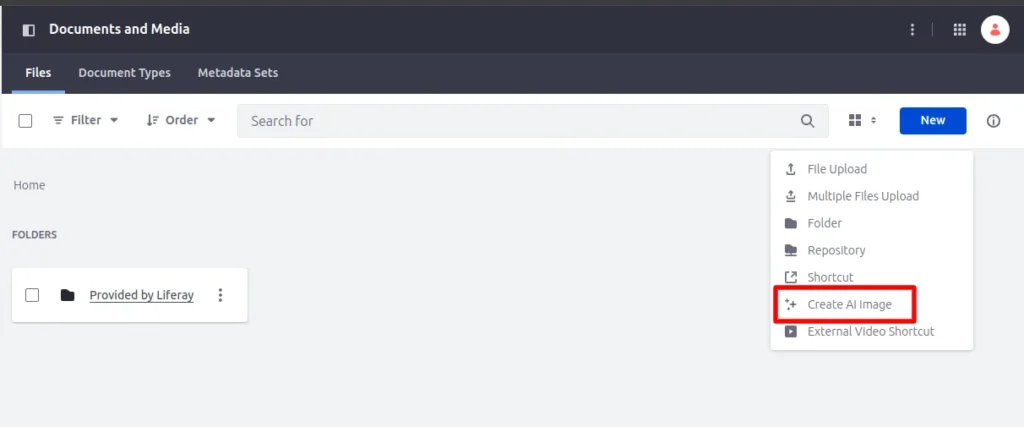

- Write a description of the type of image you wish to implement, and AI will generate an image based on your description.
Conclusion
- AI-provided content generation is changing the way businesses manage digital experiences by making them more engaging, efficient, and personalized. Organizations may utilize AI to automate content creation, improve user interactions, and streamline operations in Liferay. As AI evolves, it will play an ever larger role in creating the future of content management. Adopting these advances will help firms stay ahead by providing better and more dynamic digital experiences.