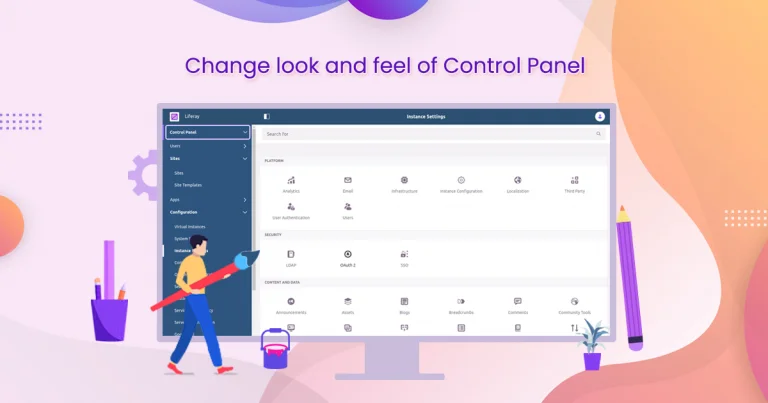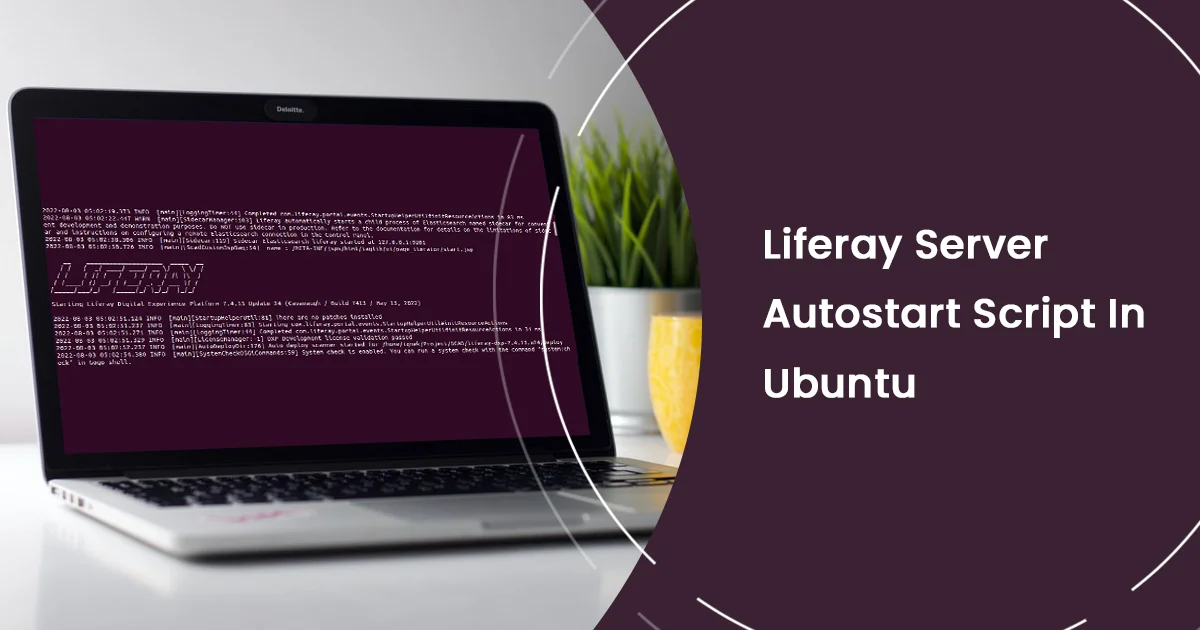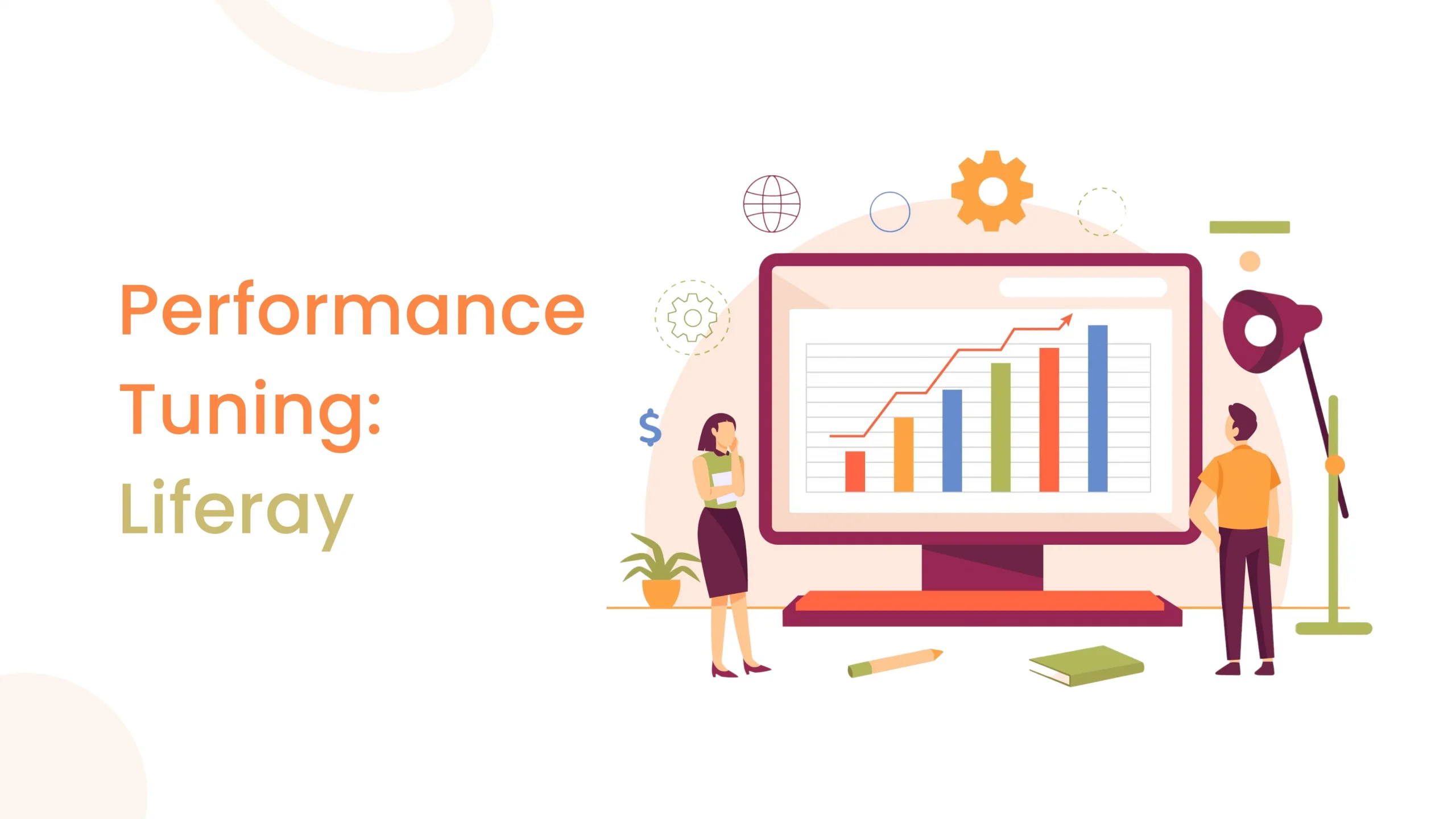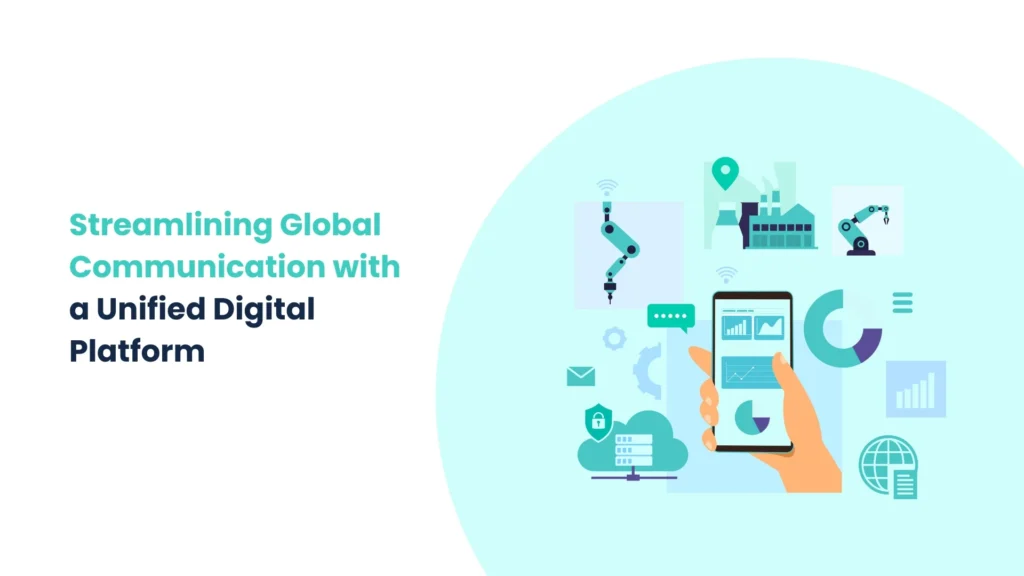Introduction:
Log management involves handling log files, which are files that record the events or activities of a system, program, or process. Log files are useful for debugging, monitoring, auditing, and analyzing the performance and behavior of the system, program, or process. Log files can also help to identify and resolve errors, problems, or security issues.
Liferay logs are critical for monitoring and debugging, but managing them efficiently is equally important. In this guide, we’ll explore how to copy log files from a Liferay server to a local folder without deleting them, using the log rotation tool, logrotate.
You can utilize the administrative privileges to navigate to the log directory, typically located in the system’s file structure. Once there, employ logrotator commands or configurations to copy and manage log files, granting access to historical data and insights without direct server access. This method allows administrators to maintain log integrity and efficiently manage system data without compromising security protocols.
Prerequisites:
- Liferay 7.4
- Logrotate
Step 1: Create a custom directory
- Ensure that you provide the required permissions while using the below command.
| sudo nano /opt/liferay/logs |
Step 2: Configure Logrotate
- Install logrotate
- Install `logrotate` if it’s not already installed on your system. You can do this using the package manager for your Linux distribution.
| sudo apt-get install logrotate |
- Create a Configuration File
- Create a custom configuration file for `logrotate` to manage the Liferay logs. For example, create a file named `liferay` in the `/etc/logrotate.d/` directory.
| sudo nano /etc/logrotate.d/liferay |
- Add the following content in the file and save it .
/home/ignek/Work/Projects/Blog/Liferay-server/logs/liferay.*.log { copytruncate daily missingok rotate 1 create 0666 root root prerotate scp /home/ignek/Work/Projects/Blog/Liferay-server/logs/liferay.*.log /opt/liferay/logs chmod 0664 /opt/liferay/logs/liferay.*.log endscript postrotate scp /opt/liferay/logs/liferay.*.log /home/ignek/Work/Projects/Blog/Liferay-server/logs rm /home/ignek/Work/Projects/Blog/Liferay-server/logs/liferay.*.log.1 endscript } |

Step 3: Run Log Rotation Manually
| logrotate -f /etc/logrotate.d/liferay |
Now ensure that all the log files from Liferay logs are copied into opt/liferay/logs directory.
Step 4: Automation (Optional)
- Schedule log rotation using a cron job to automate the process at regular intervals.
| sudo crontab -e |
- Add below script in it.
| 0 2 * * * /usr/sbin/logrotate /etc/logrotate.conf |
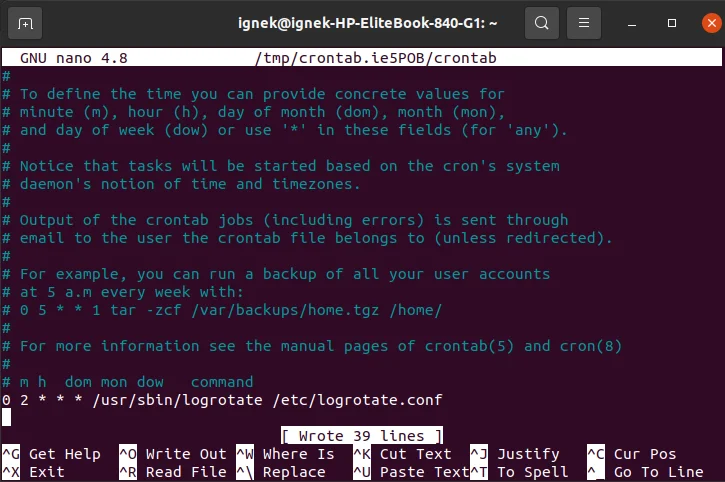
- This cron job entry specifies:
- ‘0’ as the minute,
- ‘2’ as the hour (2 AM),
- ‘*’ for every day of the month,
- ‘*’ for every month
- ‘*’ for every day of the week.
logrotate will be executed automatically at 2 AM daily to manage and rotate your Liferay logs. Adjust the cron job schedule based on your preferences.
Step 5: Write a Groovy script to view the log file in Liferay
- First, navigate to Liferay’s control panel/server Administration/script.

- Now add the below groovy script in the script box.
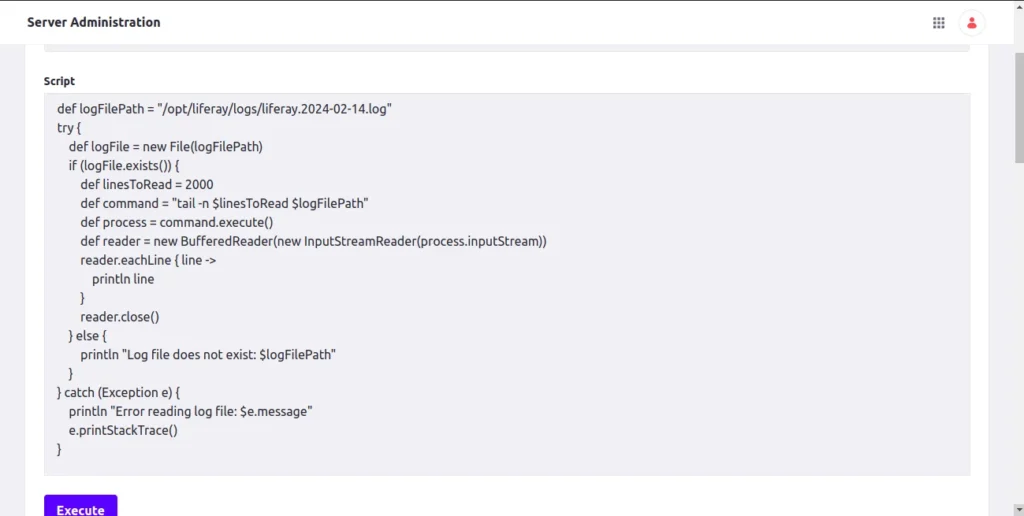
def logFilePath = “/opt/liferay/logs/liferay.2024-02-14.log” try { def logFile = new File(logFilePath) if (logFile.exists()) { def linesToRead = 2000 def command = “tail -n $linesToRead $logFilePath” def process = command.execute() def reader = new BufferedReader(new InputStreamReader(process.inputStream)) reader.eachLine { line -> println line } reader.close() } else { println “Log file does not exist: $logFilePath” } } catch (Exception e) { println “Error reading log file: $e.message” e.printStackTrace() } |
Provided Groovy script reads the last 2000 lines of a log file (/opt/liferay/logs/liferay.2024-02-14.log) using the tail command. Let’s break down the script step by step,
- def logFilePath = “/opt/liferay/logs/liferay.2024-02-14.log”
- Defined the path of the log file.
- If you want to get a log for a specific date then replace the date in the highlighted place below..
- /opt/liferay/logs/liferay.YYYY-MM-DD.log
def logFile = new File(logFilePath)
It creates a File object (logFile) representing the log file.
- if (logFile.exists())
- It will check if the file exists or not.
- def linesToRead = 2000
- If the log file exists, it defines the number of lines to read (linesToRead).
- def command = “tail -n $linesToRead $logFilePath”
- It constructs the tail command to read the specified number of lines.
- def process = command.execute()
- It executes the tail command using execute() to get the process.
- def reader = new BufferedReader(new InputStreamReader(process.inputStream))
- It creates a reader to read the output of the tail command.
- reader.eachLine { line -> println line }
- It iterates over each line of the output and prints it.
- else { println “Log file does not exist: $logFilePath” }
- If the log file does not exist, it prints a message.
- catch (Exception e) {
println “Error reading log file: $e.message”
e.printStackTrace()
}
- It handles any exceptions that may occur during the process and prints an error message.
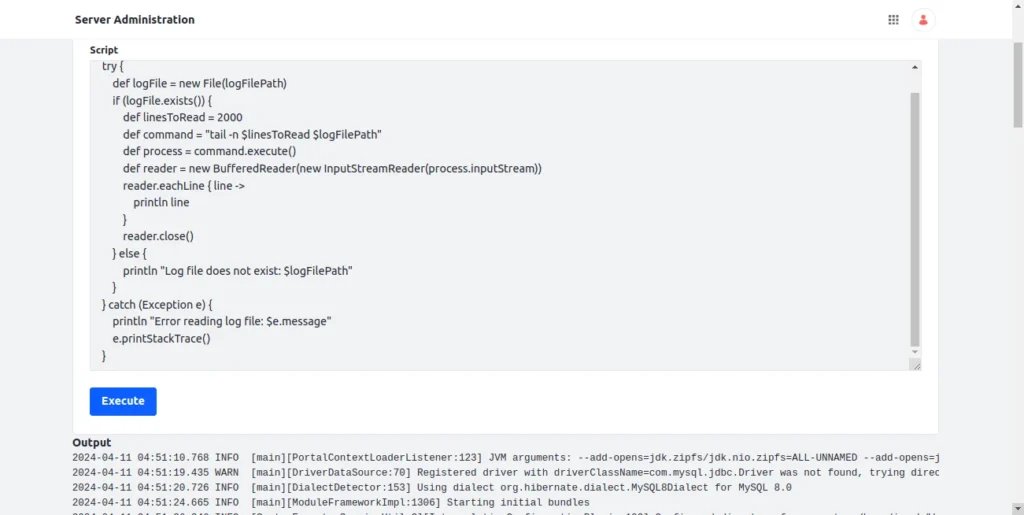
Conclusion:
Managing log files effectively is essential for keeping any system, including Liferay, running smoothly and securely. With Logrotate, administrators can automate the copying and management of Liferay logs, making sure vital log data is preserved and readily available for debugging, monitoring, and analysis.